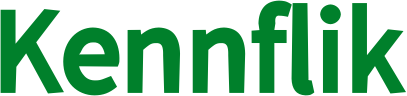A promo code can be used to get a discount during the checkout process. In this article, you’ll learn about promo codes, what to do if you’re having trouble applying yours to an order, and how to make sure that you apply it correctly.
To apply a promo code:
- Find the post / service you want to purchase > Proceed To Order
- Customize your order > Proceed to Payment
- In the same section > Enter Coupon Code > Apply > Continue
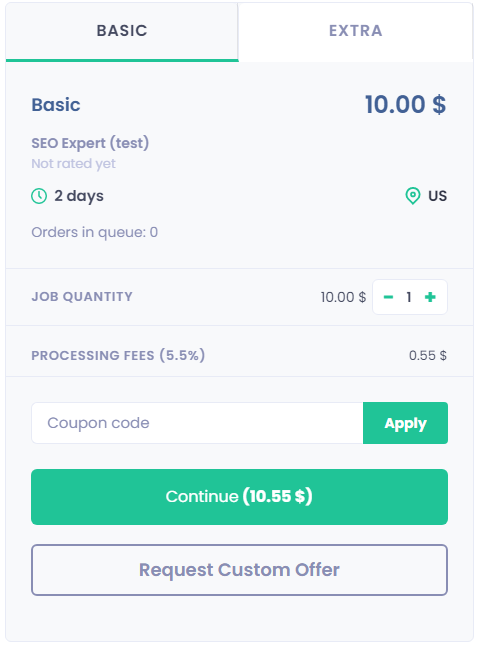
Promo code not applied?
Promo codes have to be input manually on the checkout page. Once you input the promo code you need to click Apply.
If this is not done, the promo code will not be applied to the purchase. If you did this and it still not reflecting, remember that:
- Promo codes can’t be applied to orders that have already been created.
- Promo codes can only be used when a buyer makes use of their external payment provider.
Promo code giving you an “Invalid” error?
Individual promo codes have unique and various terms and conditions that have to be met in order for the promo code to be applied effectively. Among these terms, notice that some codes:
- Have an expiry date
- Can only be used on certain types of orders, Ex. orders from PRO sellers
- Need the order to cost a certain amount, Ex. $10 off when the purchase is for $50, and above
Applying a promo code to an ongoing order
Currently, it’s not possible to apply a discount code to an ongoing order. Promo codes have to be added on the payment page, before completing the payment.