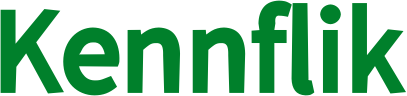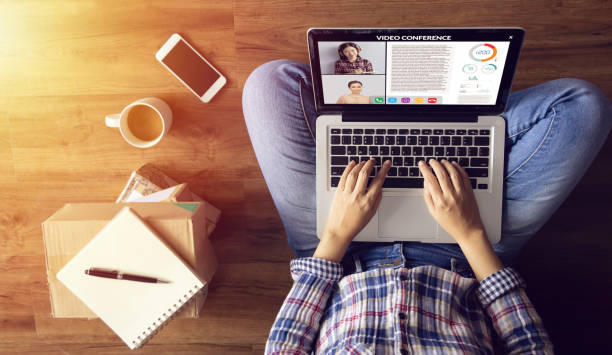Once you’ve successfully completed a project, the next crucial step is delivering the order. Here’s a step-by-step guide to ensure your delivery goes smoothly.
Order Completion
- Marked as Completed: When a buyer accepts your delivery, the order is marked as “completed.” If the buyer neither accepts nor rejects it, Kennflik automatically marks it as completed three days after the delivery’s due date.
- Payment Processing: After an order is completed, it goes through the payment processing phase.
Important: The delivery should be the final, complete version of your service. Avoid including drafts, work samples, or incomplete work in your submission.
Steps to Deliver Your Order
- Log in to Your Account
Navigate to your Kennflik dashboard and select “Orders” from the menu. - Find the Order
- Click on “See All Your Orders.”
- Choose the specific order you’d like to deliver.
- Click on Deliver Now.
Tip: You can also access your orders through email or notification links.
- Upload Your Work
- On the order page, select Deliver Your Order or scroll down to find the Deliver Now button.
- Attach your delivery files by clicking Upload Work.
Note: Each file must be 5 GB or less. If you do not upload a file, you’ll be prompted to confirm that no file is attached.
- Describe Your Delivery
In the “Describe your delivery” section, write a brief, clear description of the work you’re submitting. Afterward, click Deliver Work.
Not Ready to Deliver?
If you’re not yet ready to submit your final delivery, click Save Draft. This allows you to store your progress and complete the order when you’re prepared. Later, you can reopen the draft and finalize your delivery.
Handling Revisions
If the buyer requests modifications or isn’t satisfied with the delivered work, revise the project as needed. Once completed:
- Go to View Order.
- Click Deliver Modified Work to submit the updated version.
Following these steps will help ensure that your order deliveries are professional and smooth, boosting your reputation on Kennflik!