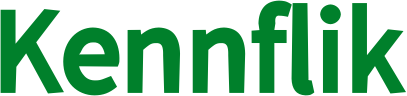Managing your availability on KennFlik is crucial for maintaining a healthy balance between your work and personal life. Whether you’re taking a break or need some time off, KennFlik’s vacation mode feature allows you to pause incoming orders without losing your business presence.
Here’s a step-by-step guide on how to set your availability using the vacation mode:
Steps to Enable Vacation Mode:
- Login to Your KennFlik Account
Start by logging in to your KennFlik account using your credentials.
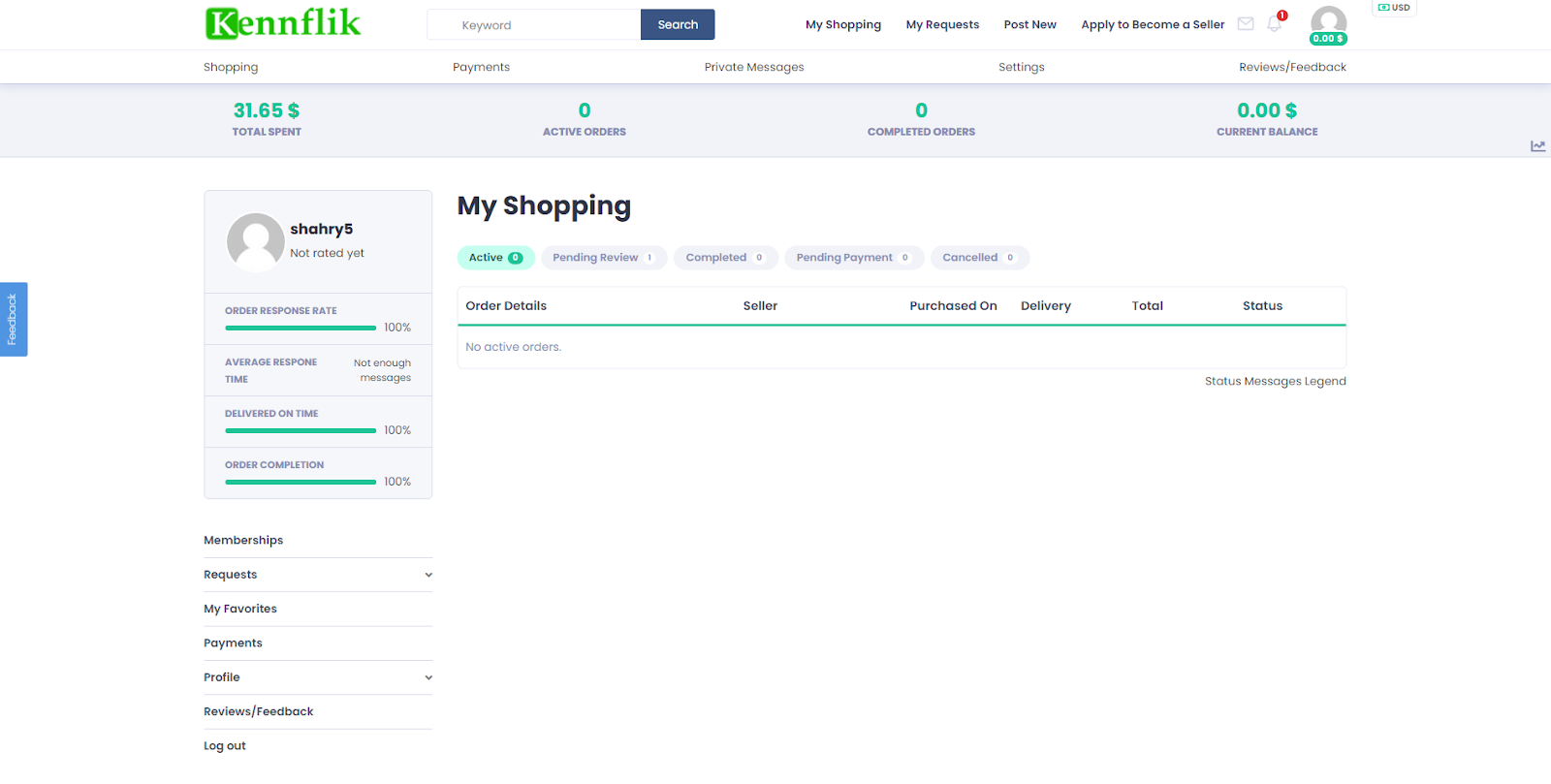
2. Go to Your Profile Section
Once logged in, navigate to your profile by clicking on your profile icon located at the top-right corner of the page.
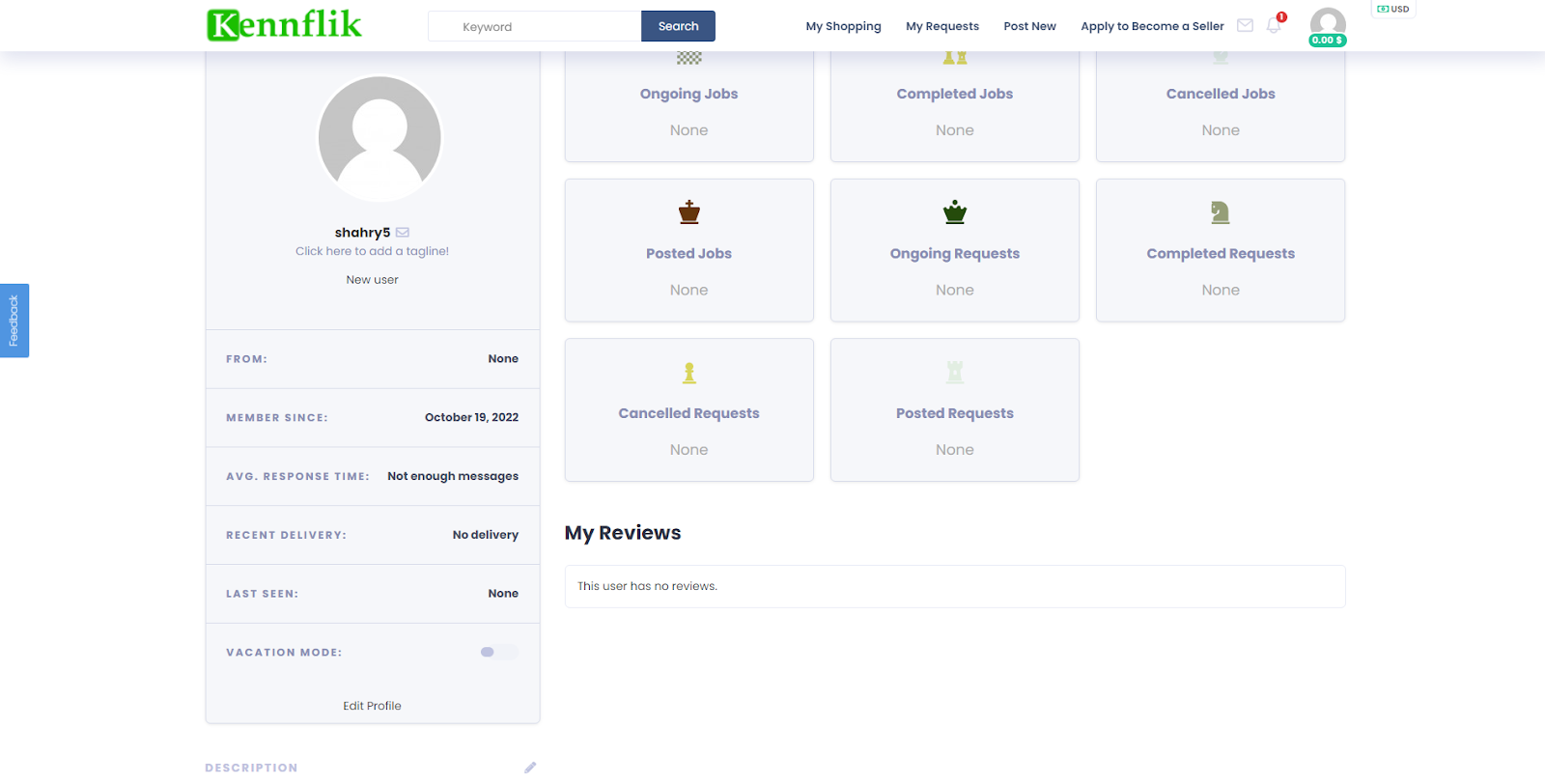
3. Select Vacation Mode
Within your profile settings, you will find an option labeled “Vacation Mode.” Click on this to begin the process of setting your account to unavailable.
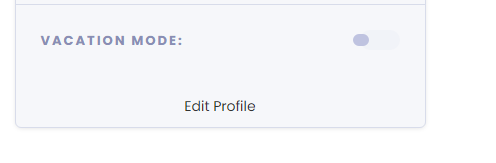
4. Fill in the Mandatory Details
You may need to provide some details about the duration of your vacation or the reason for your unavailability. These details help communicate with your clients and keep them informed.

5. Confirm and Enable
After filling out the necessary information, confirm your action. Your vacation mode is now enabled, and your profile will be unavailable for new orders during your selected period.
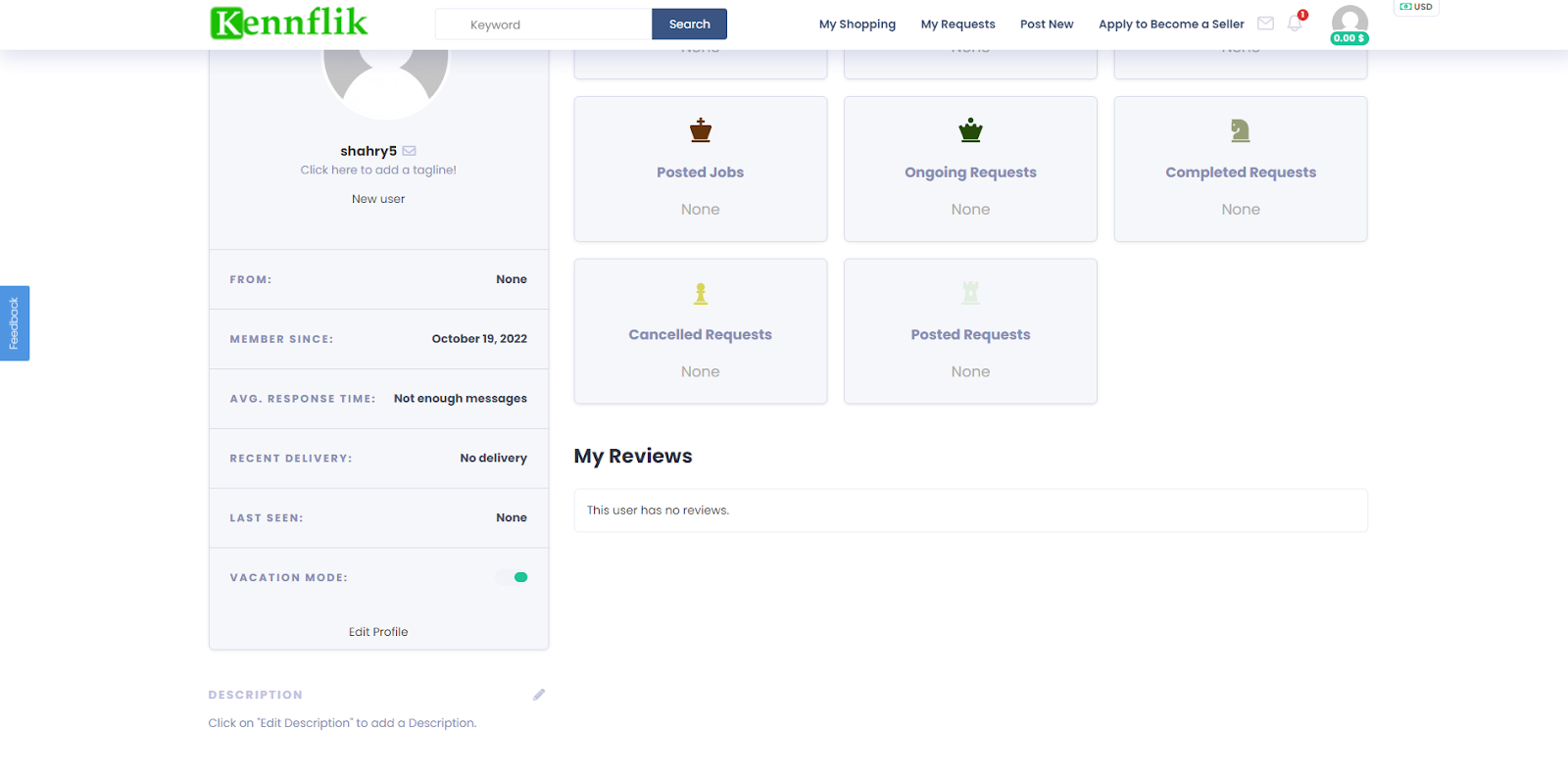
Disabling Vacation Mode:
When you’re ready to return and accept new orders, you can follow the same steps:
- Login to your account.
- Navigate to your profile section.
- Select “Vacation Mode” and disable it.
That’s it! With vacation mode, you maintain control over your availability, ensuring smooth communication with your clients and avoiding any disruptions in your workflow.