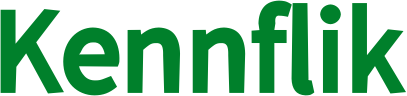How can we help?
How to use the booking feature on kennflik?
Kennflik offers a seamless booking system that allows sellers to set up and manage their availability for various services. Here’s a step-by-step guide to help sellers configure their calendar and timeslots for booking.
Step 1: Configure Your Calendar
The first step for sellers is to manage their calendar by configuring available slots. To access the calendar settings:
- Navigate to the User Dropdown Menu.
- Click on Jobs, then select Booking from the options.
- This will bring you to the My Bookings page, where you can begin setting up your schedule.
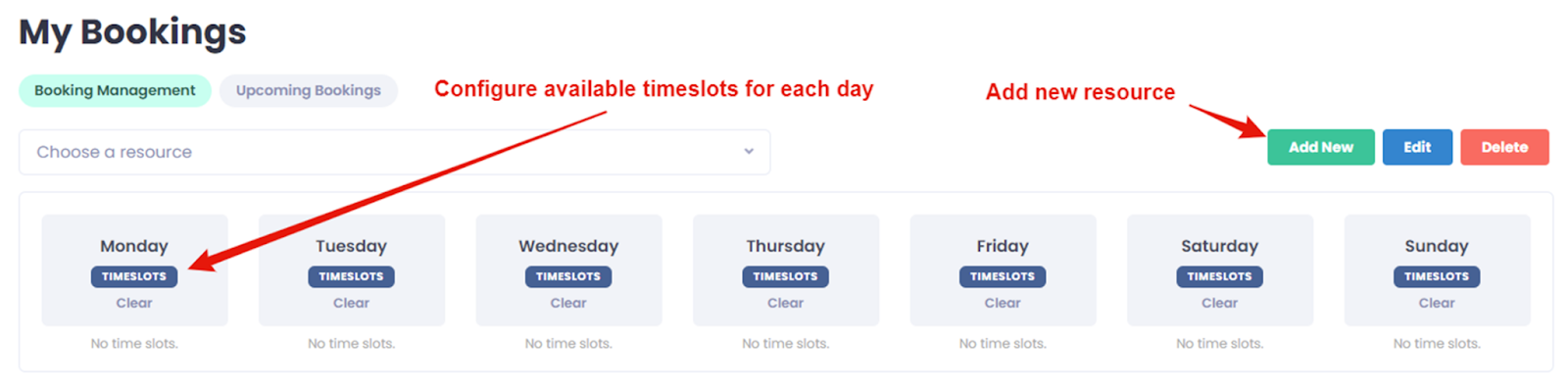
1. Add new resource: Click ‘Add New’ button, write resource name ( e.g.: Eye-shadow make up hour) and Save
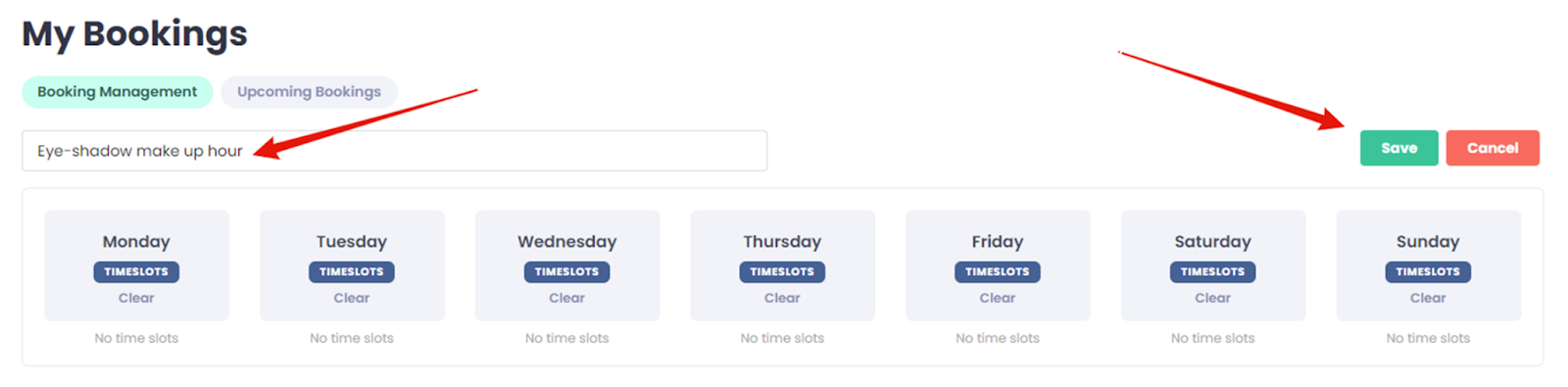
Step 2: Set Available Time Slots
Now it’s time to configure the time slots for each day, allowing buyers to book your services during available hours.
- Choose a Day: Select a day from the calendar. The schedule you set for this day will repeat weekly until you change it.
- Click on Timeslots, where you will have two options to configure your availability: Single or Bulk.
Option 1: Single Mode
In Single mode, you can configure one specific period of time where you will be available.
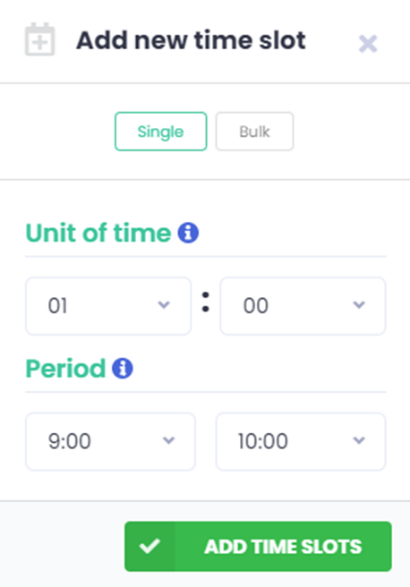
Example: Let’s say you want to set a 1-hour slot on Monday.
- Start time: 9:00 AM
- End time: 10:00 AM
The result will be a single time slot from 9:00 AM to 10:00 AM, available for booking on Mondays.
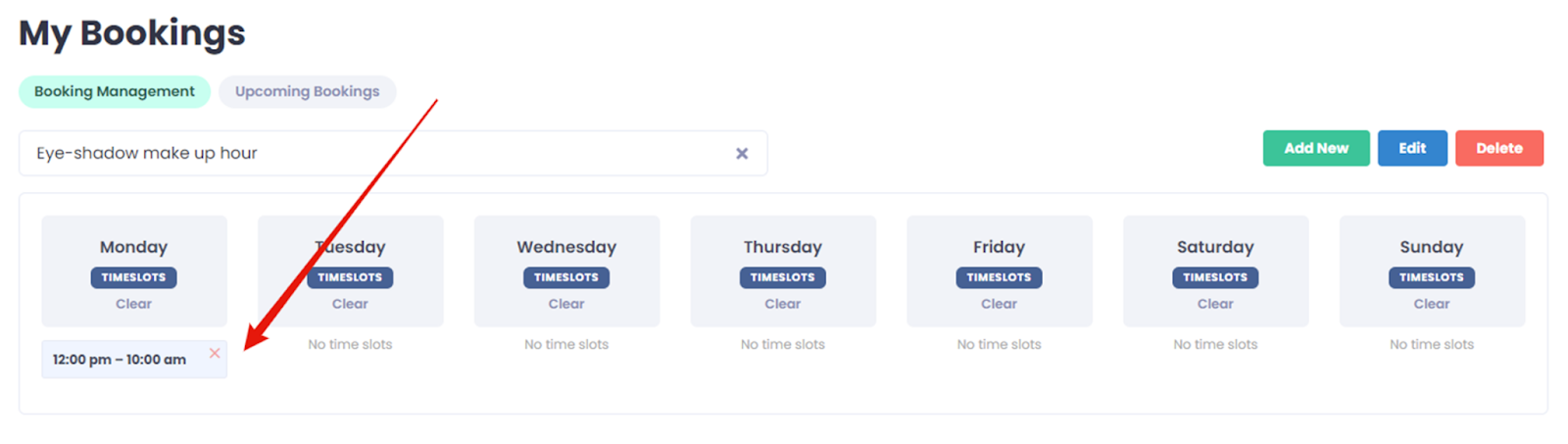
Option 2: Bulk Mode
In Bulk mode, you can set multiple slots for each day, divided into smaller intervals.
- Example: If you wish to set availability on Tuesday from 9:30 AM to 12:30 PM, broken into 30-minute intervals:
- Start time: 9:30 AM
- End time: 12:30 PM
- Time unit: 30 minutes
- Break time: 0 minutes between slots
The result will be six 30-minute slots available for booking on Tuesday between 9:30 AM and 12:30 PM.
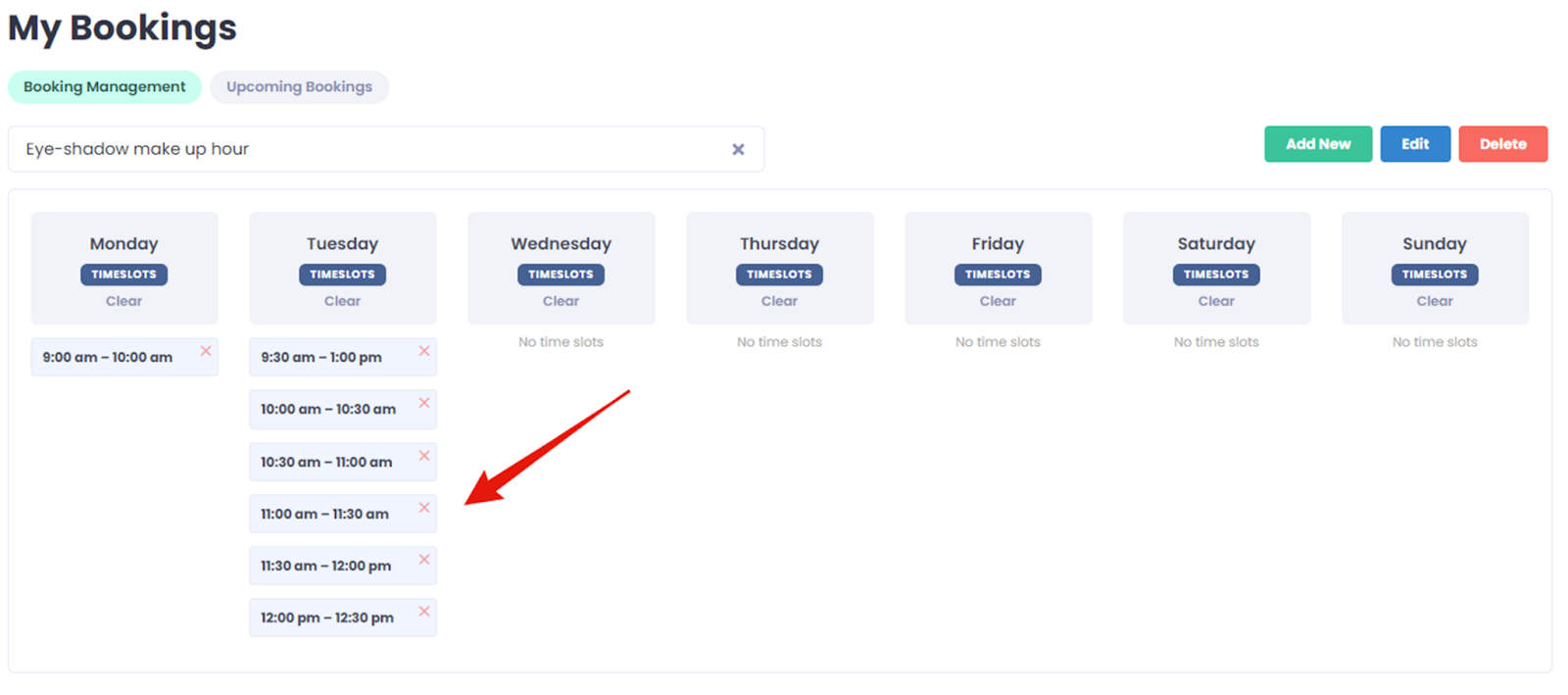
Step 3: Publish Your Job with Booking
Once you’ve set up your availability, you can proceed to create or edit a job listing with the Booking option as the price type.
- In your job listing, select Booking as the pricing option.
- Choose the booking resource that applies to the job (e.g., your available time slots).
- Publish the job, and buyers can now book your services based on your available timeslots.
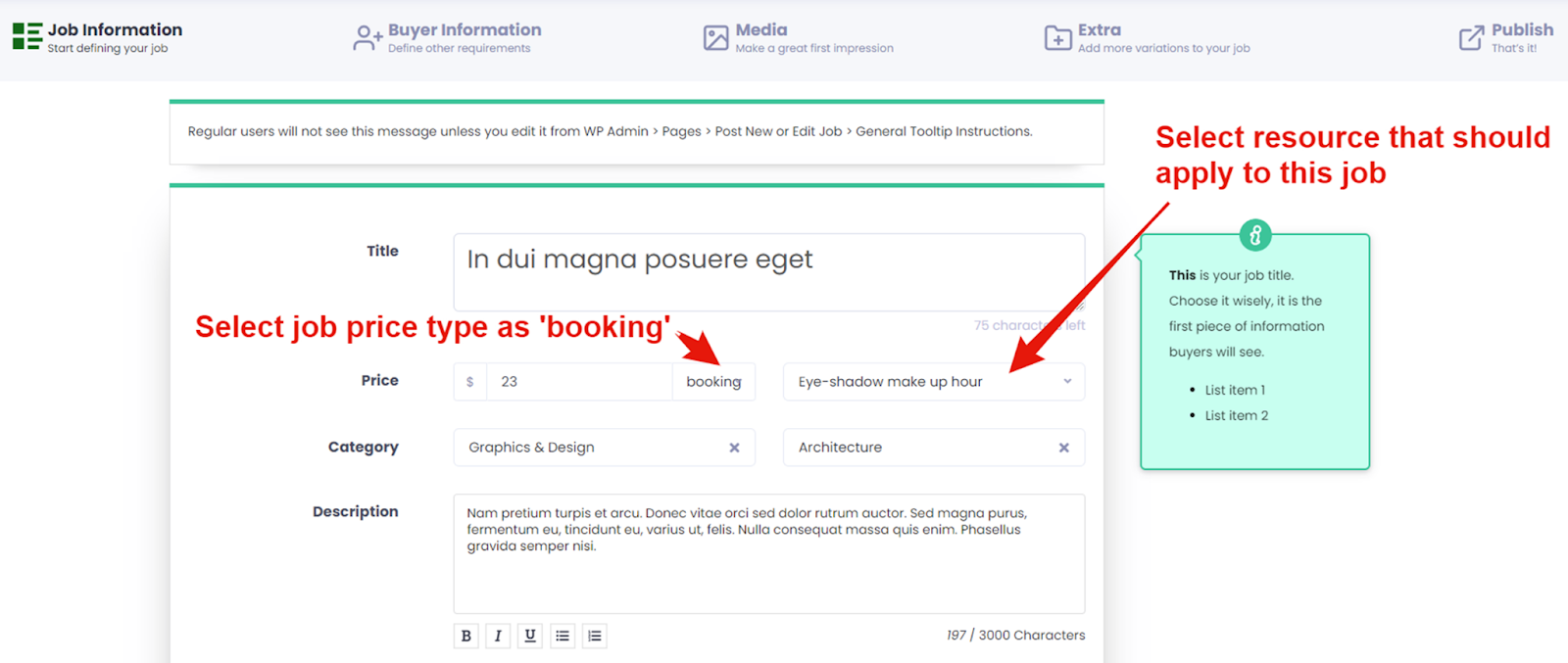
By effectively managing your calendar and booking options, you ensure a smooth experience for buyers and maximize your productivity on Kennflik.